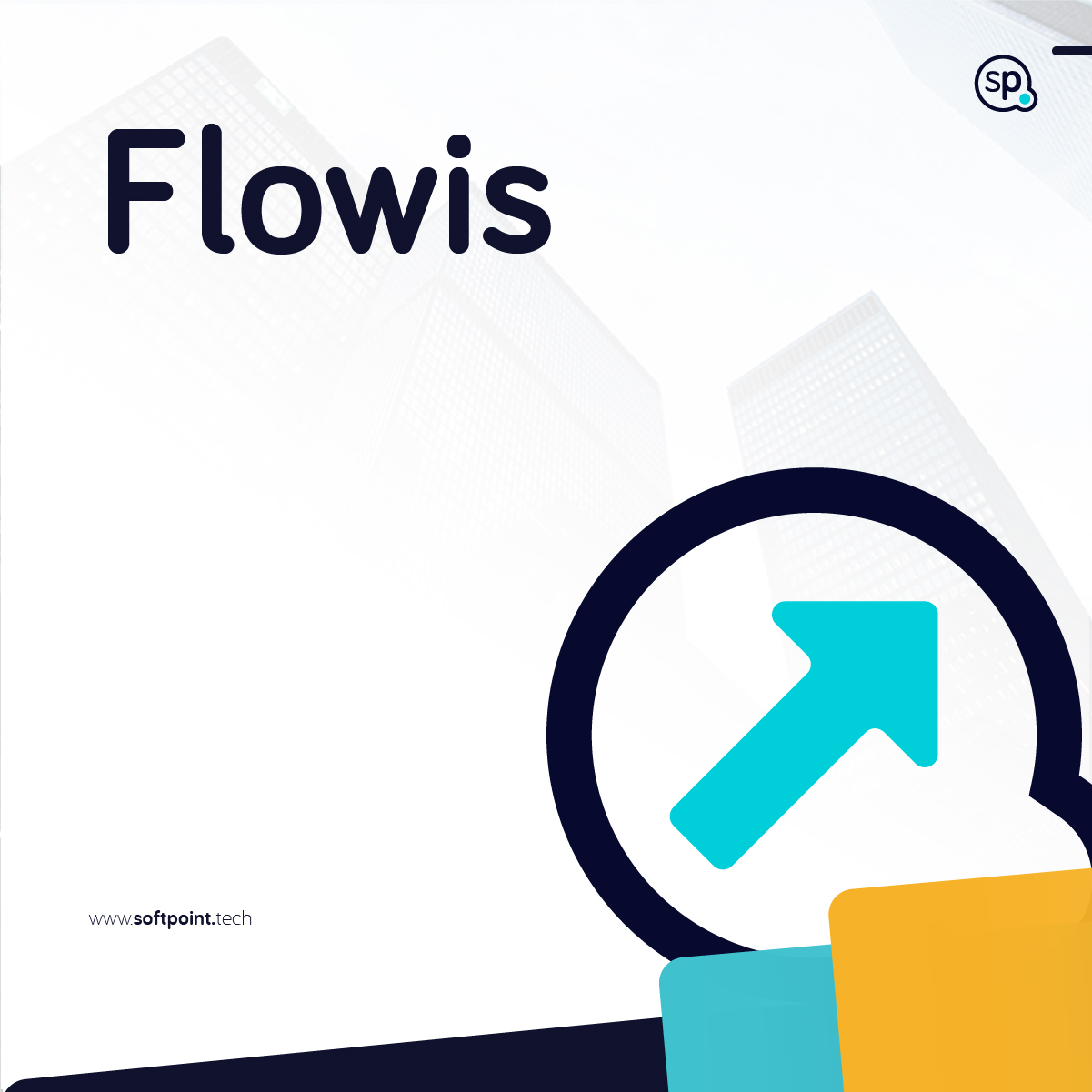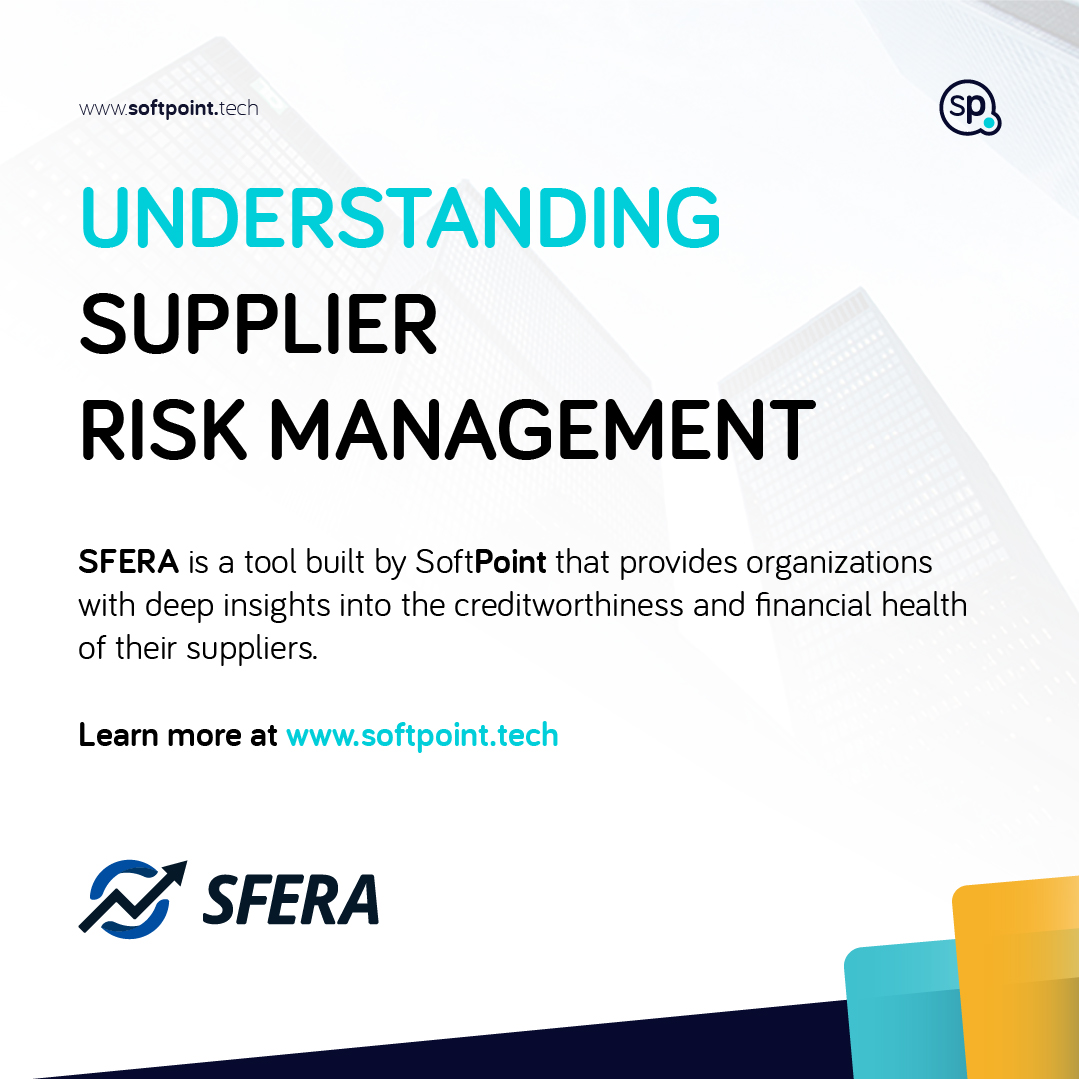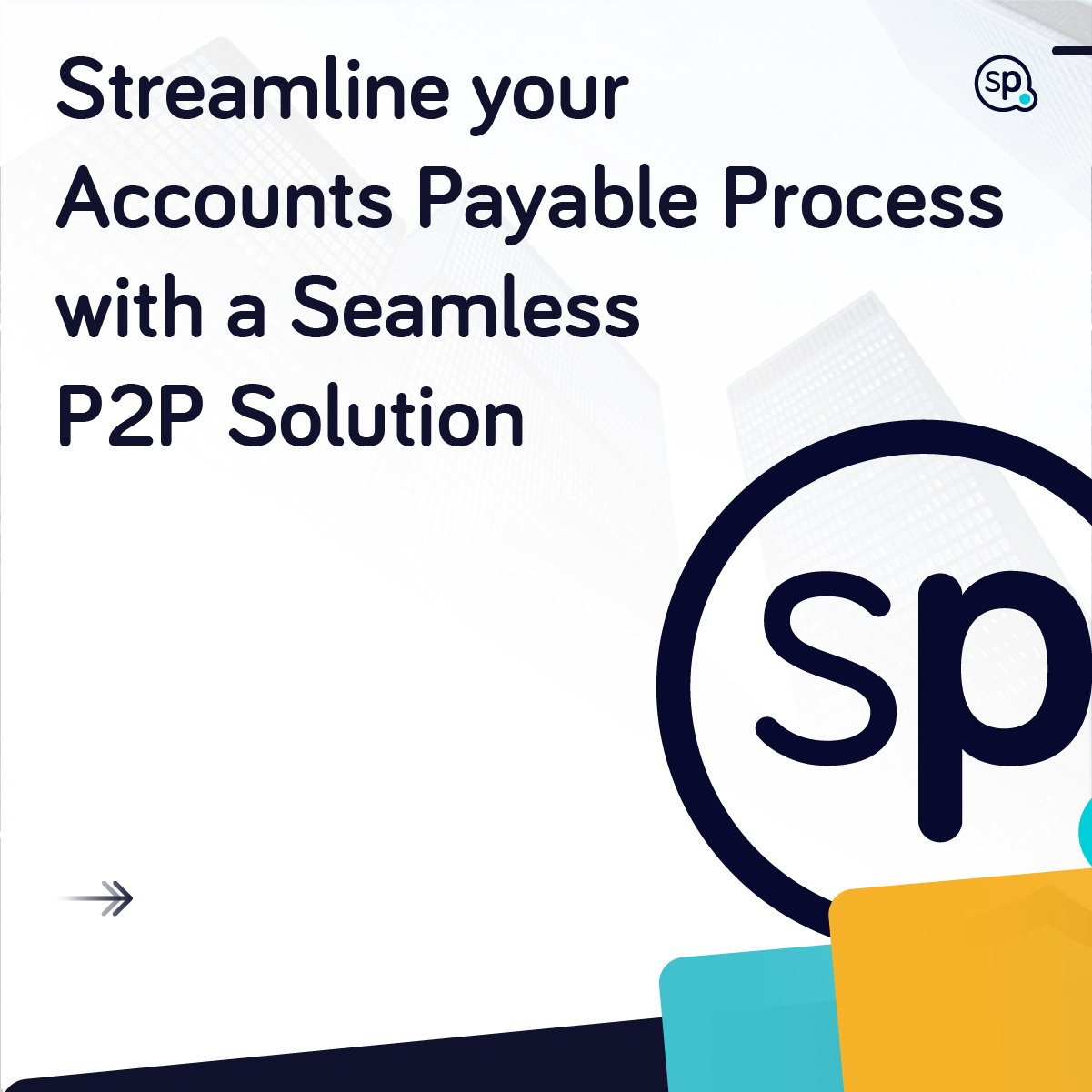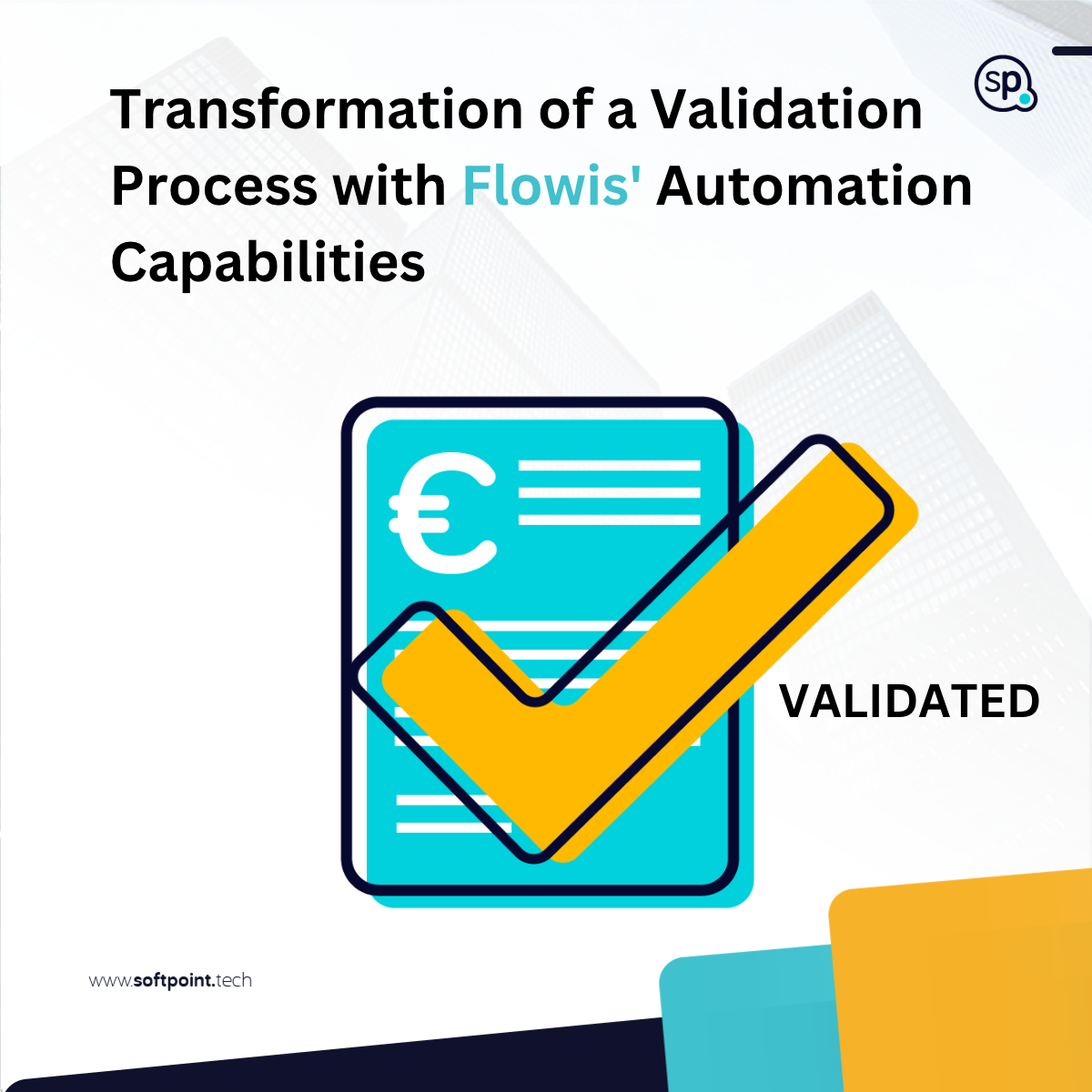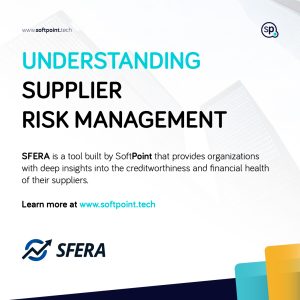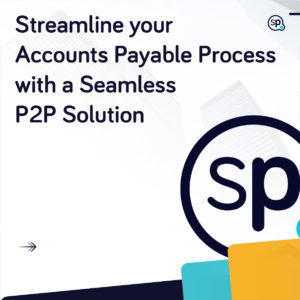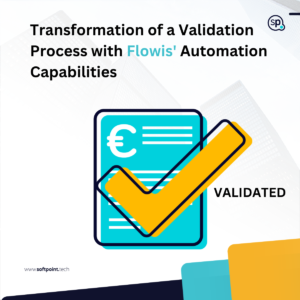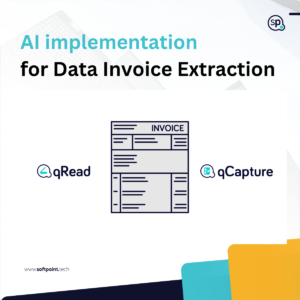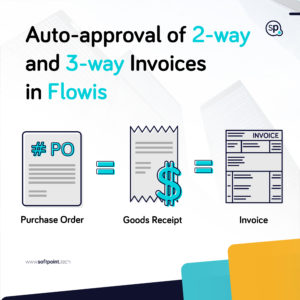At Softpoint, we have developed an integrated automation solution called Flowis. With our solution, it is possible to implement a full end-to-end purchase-to-pay process that is usually spread across many different systems. One of the key features of Flowis is its user-friendly interface, which makes navigation easy and intuitive.
How easy and intuitive Flowis is?
In this blog, we will provide more information on how to view Purchase Orders. Additionally, you can also refer to our VIDEO for further guidance.
To view your Purchase Orders in Flowis, there are two ways to display a list of them. First, you can click on the icon directly on the dashboard. Alternatively, you can click on the Purchase Orders tab on the left side of the screen. Once you choose one of these options, you’ll see the complete list of your POs and their details.
How to Personalize Your Purchase Order Layout in Flowis?
To filter the list of items, you can use the filter in the upper section. For example, if you’d like to see only items with a certain code, you can enter the code in the filter.
The list of your items contains multiple columns with information. If you want to change the order of the columns or to add or remove some, you can click on the “Customize” button. A pop-up window will appear where you can choose which columns from the list will be visible in the layout by simply marking them with the “tick”. Once you are happy with your customized layout, press the “Save” button situated at the very bottom of the pop-up screen. Your personalized layout will be saved, and you can use it.
If you’d like to download the list of Purchase orders, you can click on the “Download” dropdown list. From the dropdown, you can choose the type of document in which you’ll download the list of Purchase orders.
To display details and preview a specific PO, simply click on the item you’d like to inspect, and the system will open a single view screen for you. In this single-view screen, you can see the general details of a PO and some technical details.
Let SoftPoint lead your digital transformation by doing the repetitive work, so your team can concentrate on creative, high-value work.
We hope this brief overview of navigation in Flowis has been helpful. If you have any further questions, please don’t hesitate to reach out to us.