Home
Welcome to Yanfeng's
Rose resource center!

On this resource center page, you will find a set of training videos and training materials (soon available also in different languages) The training materials are designed to help you get started with Flowis so that you can start using all the functionalities of the Flowis supplier portal.
The videos and documents cover various topics. Please navigate to the topic you are interested in and click the link to view the training material.
If you are having technical difficulties, there is also a list of frequently asked questions and a troubleshooting guide.
If you still have questions after viewing the videos or reading the FAQ, please submit a request for help. We will be happy to help!
Video Tutorial
Watch The Video Tutorial
F.A.Q.
Troubleshooting
Here is a list of mostly used solutions regarding our Software – Flowis.
In Incognito mode, none of your browsing history, cookies and site data, or information entered in forms are saved on the device. If the page does not work even if in incognito mode, it is highly possible, there is a global issue with the webpage. If the page is working in incognito mode, please try one of the below possible solutions.
You can access incognito mode by pressing
- Control(ctrl) + Shift + N on Windows (Works on most browsers, if you're using Mozilla, instead of N press P)
- Command + Shift + N on Mac
On occasion, webpages may not load properly due to a multitude of reasons. In such cases, the first step to try is reloading the webpage. By forcing a complete refresh and download of the page, your web browser will attempt to download and display all content again.
You can refresh the page using Control(ctrl) + R on Windows / Command + R on Mac
When you load a webpage through your web browser, it often saves a copy of the files used to display the page on your computer or phone. This is beneficial as it can speed up your browsing experience, as you won't need to download everything again if you refresh the page or navigate to a different page on the same website. Elements such as the logo and icons are already temporarily stored on your device, so your browser won't waste time and data by re-downloading them.
However, it's essential to note that caching can cause issues if the collection of cached temporary files falls out of sync with the live website. In such cases, problems can arise that affect your browsing experiences, such as errors or outdated content. Try clearing your browser’s cache and cookies to avoid this kind of issue.
It is also possible to clear cookies also in the login screen in the left bottom section. 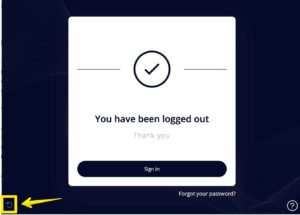
Features that are used by your browser can only work correctly if your browser is up-to-date and supported. Go to https://www.whatsmybrowser.org to check if you are using the latest version of your browser. That website will tell you what browser you’re using and which version. If you need to update your browser, there is a link for you to do so there.
Although it would be ideal for all websites to function without relying on JavaScript, the reality is that most websites nowadays require it. Without JavaScript, certain websites may not load at all or only load partially. Therefore, it's important to make sure that JavaScript is enabled in your web browser.
How to enable JavaScript in your browser https://support.google.com/adsense/answer/12654?hl=en
Extensions can often cause issues with web browsing, meaning that if you encounter any problems while surfing the web, an add-on might be to blame. To assess your browser's extensions, start by accessing the extension list, which should be readily available in any browser. In Google Chrome, for example, click on the three dots at the top right of the window, then navigate to More Tools and Extensions.
Support
